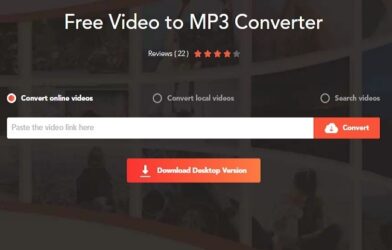Subtotal $0.00
To pair Sony headphones, enable Bluetooth on the device, put the headphones into pairing mode, and choose them from the available devices on your device’s Bluetooth settings. Now, let’s explore how you can easily connect your Sony headphones to your device for an immersive audio experience.
Whether you’re using a smartphone, tablet, or computer, the pairing process is straightforward and can be completed in just a few simple steps. By following this guide, you’ll be able to enjoy your favorite music or virtual meetings with crystal clear sound quality in no time.
So, let’s dive in and get your Sony headphones connected to your device hassle-free.
Understanding Sony Headphone Models
Understand the different Sony headphone models and learn how to effortlessly pair them for an enhanced audio experience. Discover our easy-to-follow guide for hassle-free pairing of Sony headphones.
Sony offers a wide range of headphone models, each with its own unique features and design. To make the most of your Sony headphones, it’s important to understand the differences between the models and how to pair them with your devices.
In this section, we’ll help you differentiate between Sony headphone models and identify specific pairing instructions for each model.
Differentiating Between Sony Headphone Models:
- Sony WH-1000XM4: These over-ear wireless headphones are known for their exceptional noise-canceling capabilities, enabling you to enjoy your music without any distractions. Pairing these headphones is simple and can be done via Bluetooth on your device. Once paired, you can customize your listening experience using the Sony | Headphones Connect app.
- Sony WF-1000XM3: If you prefer true wireless earbuds, the WF-1000XM3 is a popular choice. These earbuds offer excellent sound quality and noise-canceling features in a compact design. Pairing is done through Bluetooth and the Sony | Headphones Connect app allows for personalized settings and firmware updates.
- Sony WH-XB900N: Designed for bass enthusiasts, these over-ear wireless headphones provide excellent low-frequency response. Pairing is straightforward using Bluetooth, and features like touch controls and customizable sound settings can be accessed through the Sony | Headphones Connect app.
- Sony WF-SP800N: These wireless earbuds are built for active individuals, with an IP55 rating for water and sweat resistance. Pairing is quick and easy via Bluetooth, and the Sony | Headphones Connect app offers various sound modes and customization options to enhance your workouts.
- Sony WH-CH710N: Offering a balance between affordability and performance, these over-ear wireless headphones provide decent noise cancellation and a comfortable fit. Pairing is done through Bluetooth, and you can fine-tune your listening experience using the Sony | Headphones Connect app.
Remember, whichever Sony headphone model you choose, the pairing process is similar across the board. Simply activate Bluetooth on your device, turn on the headphones, and follow the on-screen instructions to establish a connection. Pairing instructions and additional features can be found in the user manual or on the Sony website.
Now that we’ve explored the various Sony headphone models and their pairing instructions, you’re ready to dive into the world of immersive audio. Whether you prefer over-ear headphones or compact earbuds, Sony has a model to suit your needs. Enjoy your music and experience the power of Sony’s cutting-edge technology.
How To Pair Sony Headphones With Bluetooth Devices
Learn how to easily pair your Sony headphones with Bluetooth devices. Follow these simple steps to enjoy wireless convenience and high-quality sound on your favorite devices.
Enabling Bluetooth On Your Device:
- Access your device’s settings menu and locate the “Bluetooth” option.
- Tap on “Bluetooth” to open the settings page.
- Toggle the Bluetooth switch to turn it on.
- Wait for your device to search for available Bluetooth devices nearby.
Putting The Sony Headphones In Pairing Mode:
- Power on the headphones by pressing the power button for a few seconds.
- Look for the pairing button or switch on the headphones. It is usually marked with a Bluetooth symbol.
- Press and hold the pairing button or switch until you see the LED indicator flashing or hear a voice prompt indicating that the headphones are in pairing mode.
Connecting The Headphones To Your Device:
- On the Bluetooth settings page of your device, you should see a list of available devices.
- Look for the name of your Sony headphones and tap on it to establish a connection.
- Follow any on-screen prompts to complete the pairing process.
- Once the connection is established, you should see a confirmation message or the LED indicator on the headphones will stop flashing.
Troubleshooting Common Bluetooth Pairing Issues:
- Ensure that your headphones are in pairing mode and turned on.
- Make sure that Bluetooth is enabled on your device and that it is within the recommended range of the headphones.
- Restart your device and try the pairing process again.
- Check for any interference from other Bluetooth devices or Wi-Fi signals.
- If you are still unable to pair your Sony headphones, consult the user manual or contact Sony customer support for further assistance.
Remember, the process may vary slightly depending on your device model and Sony headphone model. To ensure a successful Bluetooth pairing experience, refer to the user manual for specific instructions or visit Sony’s official support website for more information.
Pairing Sony Headphones With Mobile Devices
Pairing Sony headphones with mobile devices is a simple process. Just follow the steps provided in the user manual and enjoy a seamless connection for an enhanced audio experience.
If you’ve just purchased a brand new pair of Sony headphones and can’t wait to start using them with your mobile device, this guide is here to help. Pairing your Sony headphones with your Android or iOS device is a straightforward process that will allow you to enjoy your favorite music, podcasts, and more, with exceptional sound quality.
In addition, we’ll also provide tips on optimizing settings for a seamless listening experience. Let’s dive in!
Pairing Sony Headphones With Android Devices:
- Ensure that your Sony headphones are in pairing mode by pressing and holding the power button until the LED indicator starts flashing.
- Open the Bluetooth settings on your Android device and turn on Bluetooth if it’s not already enabled.
- Select “Pair new device” or a similar option, and wait for your Sony headphones to appear on the list of available devices.
- Tap on your Sony headphones to initiate the pairing process, and wait for the connection to be established.
- Once connected, you can now enjoy your music or other audio content wirelessly through your Sony headphones.
Pairing Sony Headphones With Ios Devices:
- Make sure your Sony headphones are in pairing mode by pressing and holding the power button until the LED indicator starts flashing.
- On your iOS device, go to the Settings app and navigate to Bluetooth.
- Enable Bluetooth if it’s not already on, and wait for your Sony headphones to show up in the list of available devices.
- Tap on your Sony headphones to start the pairing process, and wait for the connection to be established.
- Once successfully paired, you’re ready to experience high-quality audio on your iOS device through your Sony headphones.
Optimizing Settings For A Seamless Listening Experience:
- Adjust the equalizer settings: Many Sony headphones come with equalizer options that allow you to customize the audio output according to your preferences. Experiment with different presets or manually adjust the settings to enhance your listening experience.
- Enable noise-canceling features: If your Sony headphones offer noise-canceling capabilities, ensure that the feature is activated. This helps to block out external sounds, allowing you to immerse yourself fully in your audio content.
- Explore additional features and controls: Sony headphones often come with various features like touch controls, ambient sound mode, or app connectivity. Take the time to explore these functions and find out what works best for you.
By following these simple steps to pair your Sony headphones with your mobile device and optimizing the settings, you’ll be able to enjoy an exceptional audio experience wherever you go. Happy listening!

Credit: www.amazon.com
Pairing Sony Headphones With Computers And Laptops
Pairing Sony headphones with computers and laptops is a simple process. With Bluetooth connectivity, you can easily sync your headphones to enjoy high-quality audio while working or streaming. Just follow the straightforward pairing instructions and start experiencing immersive sound with your Sony headphones.
Pairing Sony Headphones With Windows Computers
To pair your Sony headphones with a Windows computer, follow these simple steps:
- Turn on your Sony headphones and ensure they are in pairing mode.
- On your Windows computer, navigate to the “Settings” menu. You can do this by clicking on the Windows icon in the bottom left corner of your screen and selecting the gear icon.
- In the “Settings” menu, select the “Devices” option.
- Under the “Bluetooth & other devices” section, click on the “Add Bluetooth or other device” button.
- A new window will appear. Select the “Bluetooth” option.
- Your Windows computer will scan for available Bluetooth devices. Once your Sony headphones are detected, click on them to initiate the pairing process.
- You may be prompted to enter a passcode or confirm the pairing on both your computer and the headphones. Follow the on-screen instructions to complete the pairing.
Pairing Sony Headphones With Macos Devices
If you own a MacBook or any other macOS device, you can easily pair your Sony headphones by following these steps:
- Make sure your Sony headphones are turned on and in pairing mode.
- Click on the Apple menu in the top left corner of your screen and select “System Preferences.”
- In the System Preferences menu, click on the “Bluetooth” icon.
- Ensure that Bluetooth is turned on by checking the box labeled “On.”
- Your macOS device will start searching for available Bluetooth devices. When your Sony headphones appear in the list, click on them to initiate the pairing process.
- You may need to enter a passcode or confirm the pairing on both your macOS device and the headphones. Simply follow the instructions provided on your screen to complete the pairing.
Adjusting Audio Settings For Optimal Performance:
To enjoy the best audio experience with your Sony headphones on your computer or laptop, follow these steps:
- Right-click on the volume icon in the taskbar (Windows) or click on the volume icon in the menu bar (macOS).
- Select “Open Sound settings” (Windows) or “Sound Preferences” (macOS) from the options menu.
- Adjust the volume level to your preference by moving the slider up or down.
- Explore additional audio settings, such as the equalizer, to enhance the sound quality according to your personal preferences.
- Experiment with different settings to find the perfect balance for your ears.
- If you encounter any issues with the audio quality, ensure that your headphones are properly connected and paired. You may also need to update your device’s audio drivers or firmware.
By following these simple steps, you can effortlessly pair your Sony headphones with your computer or laptop, whether it’s running on Windows or macOS. Enjoy your favorite music, movies, and games with exceptional sound quality!
Syncing Sony Headphones With Smart Tvs And Gaming Consoles
To connect your Sony headphones with smart TVs and gaming consoles, follow these simple steps for seamless pairing. Enjoy wireless audio and immersive gaming experiences without any hassle or complexity. Experience the convenience and freedom of syncing Sony headphones with your entertainment devices effortlessly.
Pairing Sony Headphones With Smart Tvs:
- One of the great features of Sony headphones is their compatibility with smart TVs, allowing you to enjoy high-quality audio wirelessly. Here’s how to pair your Sony headphones with your smart TV:
- Check if your smart TV supports Bluetooth connectivity. If not, you may need to use an audio cable to connect your headphones to the TV.
- Turn on your Sony headphones and put them in pairing mode. Refer to the user manual for specific instructions on how to do this.
- On your smart TV, go to the settings menu and navigate to the Bluetooth section.
- Select “Pair new device” or a similar option on your TV. It may take a moment for your TV to detect the headphones.
- Once the headphones are detected, select them from the list of available devices.
- Your smart TV will now pair with your Sony headphones, and you can enjoy wireless audio without any hassle.
Connecting Sony Headphones To Gaming Consoles:
- If you’re a gamer, you’ll be pleased to know that connecting your Sony headphones to gaming consoles is a breeze. Follow these steps to enhance your gaming experience:
- Check if your gaming console supports Bluetooth connectivity. If not, you may need to use an audio cable to connect your headphones to the console.
- Turn on your Sony headphones and put them in pairing mode. Consult the user manual for specific instructions on how to do this.
- On your gaming console, navigate to the audio settings.
- Select the option for connecting a Bluetooth device or external audio device.
- Your gaming console will begin scanning for available devices. Once your Sony headphones appear on the list, select them.
- Your headphones are now connected to your gaming console, allowing you to immerse yourself in the action with crystal-clear audio.
Enhancing Audio Quality For Immersive Gaming Or Cinematic Experiences:
- To take your gaming or cinematic experiences to the next level, consider enhancing the audio quality of your Sony headphones. Here are some tips:
- Adjust the equalizer settings on your headphones to optimize the audio for gaming or movies. Experiment with different presets or customize the settings according to your preference.
- Use virtual surround sound features, if available, to create a more immersive audio experience. This can make you feel like you’re right in the heart of the action.
- If your headphones support noise cancellation, enable this feature to eliminate background distractions and fully immerse yourself in the sound.
- Consider using a headphone amplifier or DAC (digital-to-analog converter) to enhance the audio quality further. These external devices can provide better sound clarity and improve overall performance.
- Keep your headphones clean and well-maintained. Regularly wiping them down and cleaning the ear pads can ensure optimal sound quality and longevity.
- By following these tips, you can enhance the audio quality of your Sony headphones, making your gaming or cinematic experiences truly immersive and enjoyable.
Pairing Sony Headphones With Multiple Devices
Easily connect your Sony headphones to multiple devices with simple pairing steps. Enjoy wireless audio seamlessly without any hassle or complicated processes.
Using Sony’S Multi-Point Connection Feature
Pairing your Sony headphones with multiple devices is made easy with Sony’s multi-point connection feature. This allows you to seamlessly switch between devices without the hassle of constantly pairing and unpairing. Whether you want to enjoy your favorite tunes on your smartphone, switch to your laptop for a video conference, or connect to your tablet for a movie, Sony has got you covered.
Here are some key points to help you understand how to make the most of this multi-point connection feature:
- Enable multi-point connection: Start by ensuring that the multi-point connection feature is enabled on your Sony headphones. Most Sony headphones have this feature, but it’s always good to check the user manual or the product specifications on the Sony website.
- Pairing your first device: To pair your headphones with your primary device, simply activate the Bluetooth function on your device and put your headphones in pairing mode. Once connected, you can enjoy your audio content without any interruptions.
- Adding additional devices: To add another device to your headphones, make sure the first device is disconnected. Activate the Bluetooth function on the second device and put your headphones in pairing mode again. Once connected, your headphones can remember multiple devices and automatically switch between them as needed.
- Switching between devices: Now that you have multiple devices paired, you can effortlessly switch between them. For example, while you’re watching a movie on your tablet, if a call comes in on your smartphone, the headphones will automatically pause the movie and connect to the phone for the call. Once the call ends, the headphones will seamlessly switch back to the tablet, resuming the movie right where you left off.
- Limitations of multi-point connection: While Sony’s multi-point connection feature is convenient, it’s important to note that it may have limitations. For instance, some older devices may not support this feature or may not be able to handle simultaneous connections. Additionally, remember that only one device can play audio at a time, so if you’re playing music on one device and start playing a video on another, the first device’s audio will be paused.
With Sony’s multi-point connection feature, you can easily switch between your favorite devices without the need for constant re-pairing. Whether you’re a multi-tasking professional, an avid traveler, or simply love the flexibility of switching between devices, Sony headphones offer the versatility you need.
Say goodbye to the hassle of manual pairing and enjoy uninterrupted audio across your devices.
Troubleshooting Common Pairing Issues
Having trouble pairing your Sony headphones? Don’t worry! Our troubleshooting guide provides simple and effective solutions to common pairing issues, ensuring you can enjoy your headphones hassle-free.
If you’re experiencing difficulties when trying to pair your Sony headphones with your device, don’t worry! We’ve got you covered. In this section, we will address some of the most common pairing issues and provide step-by-step solutions to help you get your headphones connected smoothly.
Connection Dropouts And Audio Interruptions:
- Interference from other devices: Make sure there are no other devices nearby that could interfere with the Bluetooth connection. Keep away from Wi-Fi routers, microwaves, and other electronics.
- Distance between the headphones and the device: Ensure that your headphones and the device you are pairing them with are in close proximity, within a recommended range of 33 feet (10 meters).
- Low battery level: Check the battery status of your headphones. If the battery level is critically low, it may result in connection drops or audio interruptions. Charge your headphones fully before pairing.
- Pairing with multiple devices: If you have previously paired your headphones with multiple devices, it can cause conflicts. Disconnect or unpair your headphones from other devices before attempting to pair with your desired device.
Resetting And Re-Pairing Sony Headphones:
- Resetting the headphones: Sometimes, a simple reset can resolve pairing problems. Look for the reset button or pinhole on your headphones and press it for a few seconds. After resetting, try pairing your headphones again.
- Clearing the pairing history: If your headphones have a pairing history stored, it might be causing issues. Delete the headphone’s pairing history on your device and then attempt to pair them again.
Updating Firmware For Improved Connectivity:
- Check for firmware updates: Sony periodically releases firmware updates to improve the connectivity of their headphones. Visit the Sony support website or use the dedicated app to check for any available updates for your headphones. Follow the provided instructions to update.
- Updating firmware via computer: For some models, you may need to update the headphones’ firmware using a computer. Connect your headphones to your computer and follow the instructions provided by Sony to update the firmware.
Remember, these troubleshooting steps should help you resolve most pairing issues with Sony headphones. If you still encounter problems, refer to the instruction manual or reach out to Sony customer support for further assistance. Happy listening!
Advanced Tips And Tricks For Sony Headphone Pairing
Discover advanced tips and tricks for pairing Sony headphones effortlessly. Learn how to connect your Sony headphones in simple steps for an optimized audio experience.
Pairing your Sony headphones with your device is just the beginning. To truly enhance your headphone experience, explore these advanced tips and tricks. From additional features to firmware updates, these practices will optimize your Sony headphone pairing.
Exploring Additional Features And Customization Options
- Adjusting ambient sound: Take advantage of Sony’s advanced noise-canceling technology by customizing the level of ambient sound you want to let in. With the Sony Headphones Connect app, easily adjust the ambient sound settings to suit your preferences.
- Equalizer settings: Fine-tune your audio experience by accessing the built-in equalizer on your Sony headphones. Whether you prefer more bass or a balanced sound, the equalizer allows you to personalize your listening experience.
- Virtual surround sound: Immerse yourself in a virtual surround sound experience. With Sony’s virtual sound feature, you can enjoy a more expansive and immersive audio experience, making your favorite movies or games come to life.
Extending Battery Life Through Efficient Pairing Habits
- Turn off Bluetooth when not in use: Save battery power by disabling Bluetooth on your device when you are not using your Sony headphones. This simple habit will help prolong the battery life of your headphones.
- Automatic shut-off: Make sure to enable the automatic shut-off feature on your Sony headphones. This feature automatically turns off your headphones after a period of inactivity, helping conserve battery power.
- Power-saving mode: Check if your Sony headphones have a power-saving mode and activate it. This mode optimizes the battery life by reducing certain features or functionalities, allowing you to enjoy your headphones for longer periods.
Exploring Firmware Updates And Their Impact On Connectivity
- Check for firmware updates: Regularly check for firmware updates for your Sony headphones. These updates often include improvements in connectivity, audio quality, and new features, ensuring you have the best headphone experience possible.
- Improving connectivity: Firmware updates can enhance the connectivity between your Sony headphones and your device. By keeping your headphones up to date, you can experience a more stable and reliable connection with your device.
- Updating through the Sony Headphones Connect app: Easily update the firmware of your Sony headphones through the Sony Headphones Connect app. Stay connected with the latest updates and enjoy the benefits of improved performance and features.
By exploring these additional features, extending battery life, and keeping your firmware up to date, you can fully maximize and enjoy your Sony headphone pairing. Experiment with different settings and customization options to find the perfect audio experience for you.
Stay connected, immerse yourself in your favorite content, and enjoy the superior audio quality that Sony headphones offer.
Frequently Asked Questions On How To Pair Sony Headphones
How Do You Put Sony Headphones In Pairing Mode?
To put Sony headphones in pairing mode, follow these steps: 1. Turn on the headphones by pressing the power button. 2. Press and hold the Bluetooth pairing button until the LED indicator starts flashing. 3. Open the Bluetooth settings on your device and select the headphones from the available devices.
4. Once connected, the LED indicator will stop flashing, indicating successful pairing.
How Do I Put My Sony Wh 1000Xm3 In Pairing Mode?
To put your Sony WH 1000XM3 in pairing mode: 1. Turn on the headphones. 2. Press and hold the power button for about seven seconds. 3. The LED indicator will start flashing blue and red. 4. Open the Bluetooth settings on your device and select the headphones to pair them.
How Do I Put My Sony Wh 1000Xm4 In Pairing Mode?
To put your Sony WH 1000xm4 in pairing mode, press and hold the power button until the LED indicator flashes blue.
How Do I Put My Sony Wh Ch510 Headphones In Pairing Mode?
To put your Sony WH ch510 headphones in pairing mode, follow these steps: 1. Press and hold the power button for about 7 seconds. 2. The indicator light will start flashing in blue and red, indicating it’s in pairing mode. 3.
On your device, go to the Bluetooth settings and select the headphones to complete the pairing process.
Conclusion
Pairing Sony headphones is a straightforward process that allows you to enhance your audio experience. By following the simple steps discussed in this blog post, you can easily connect your Sony headphones to a variety of devices, such as smartphones, tablets, and computers.
Remember to check the compatibility of your device with the specific model of Sony headphones you own. Properly pairing your headphones ensures that you can enjoy your favorite music, podcasts, and movies without any interruptions or technical difficulties. The versatility and convenience of Sony headphones make them a popular choice for audiophiles and casual listeners alike.
So, go ahead and make the most of your Sony headphones by pairing them with your preferred devices and immersing yourself in the world of high-quality sound.